If you have already signed up, 😆 don't miss the best one, you will be able to use it worthwhile.
Let's take a look at the 5 cool features first:
1. Customizable Output
Multiple outputs can be customized.
- Shorter
- Longer
- Use Simpler Language
- More casual
- More professional
It's easy to choose which one you want. You don't have to write it in the prompt itself.
Press the button on the red circle and select it.
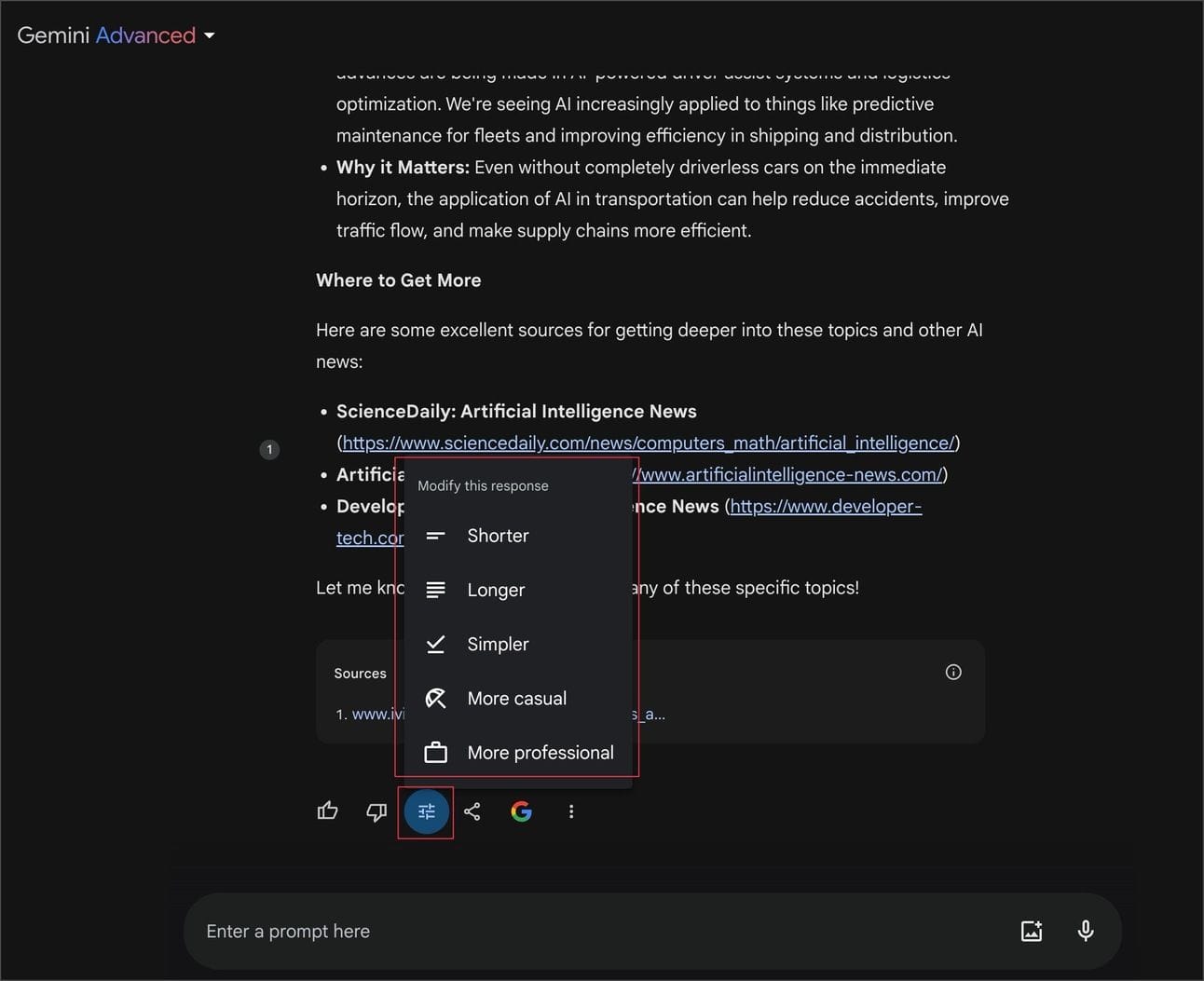
2. Up to 4 versions of Output can be selected.
It is the version that it sent back to me, and there are 3 other draft versions.
Click on the red circle for the word "Show drafts".
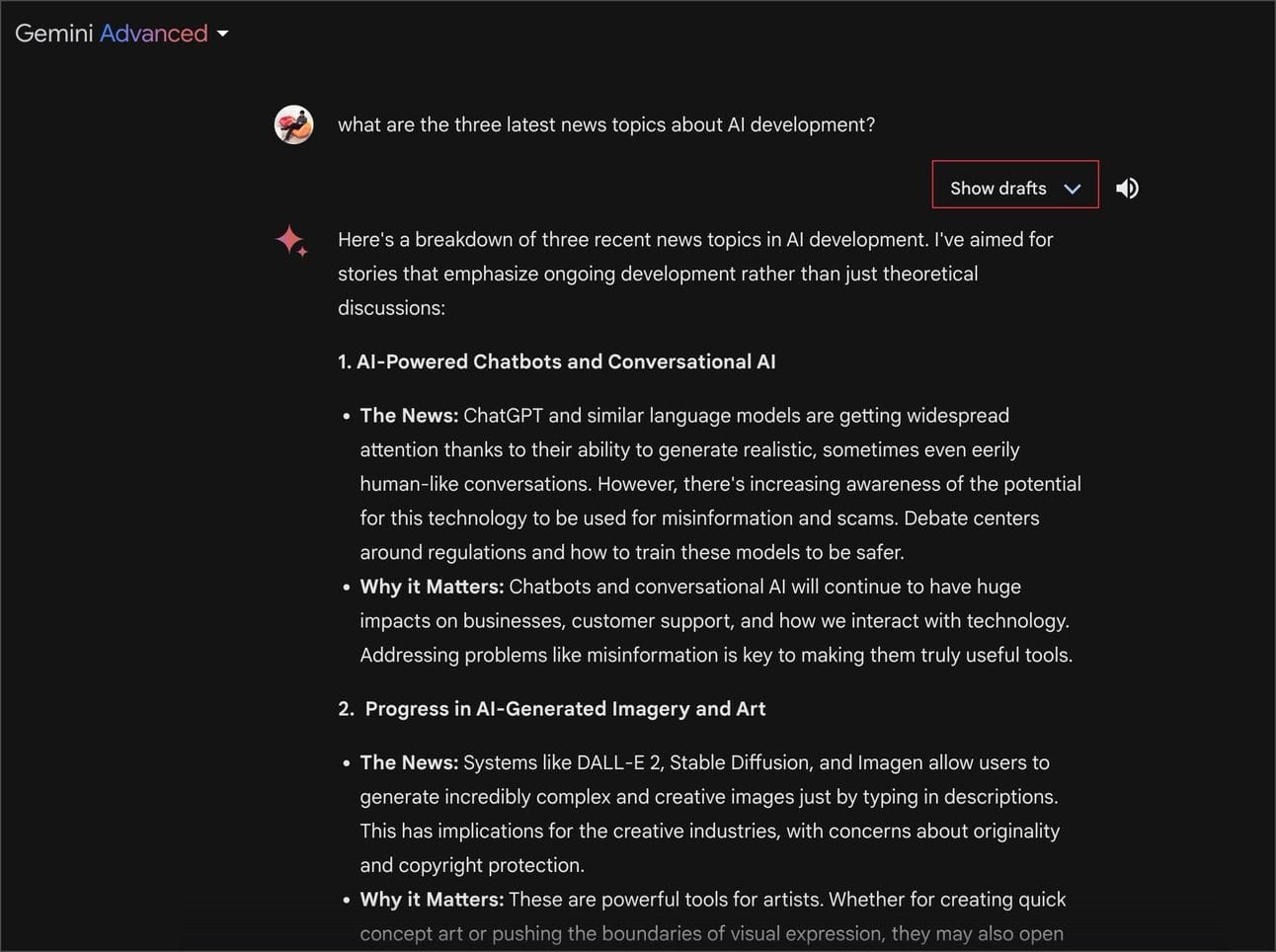
If you don't want to show it, select "Hide drafts" instead, or press the last button.
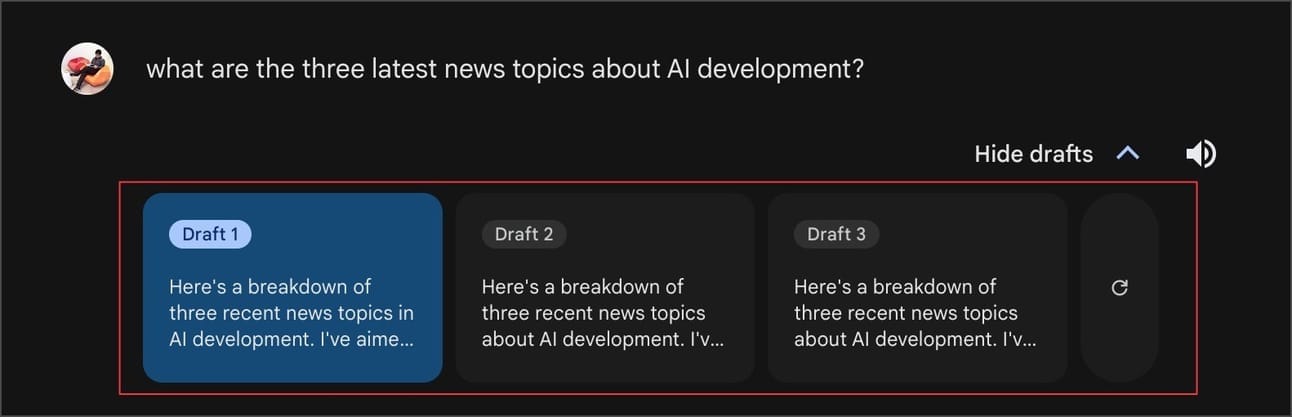
ChatGPT has only one version, no options are provided 🤣.
3. Press the Share button to add more options.
- It will create a public page with a link that is sent to others to see both the prompt and the output and can continue to work on it, for example, a friend is backlogged, he sends us a link to the public page, and we can continue to work.
- On this page, we can set the Headline of the Prompt and Conversation with Gemini, if you are not satisfied with what it has put for us, you can press Generate more to create a new Headline.
Click the Share icon, and the sharing options will appear: Share, Export to Docs, and Draft in Gmail.
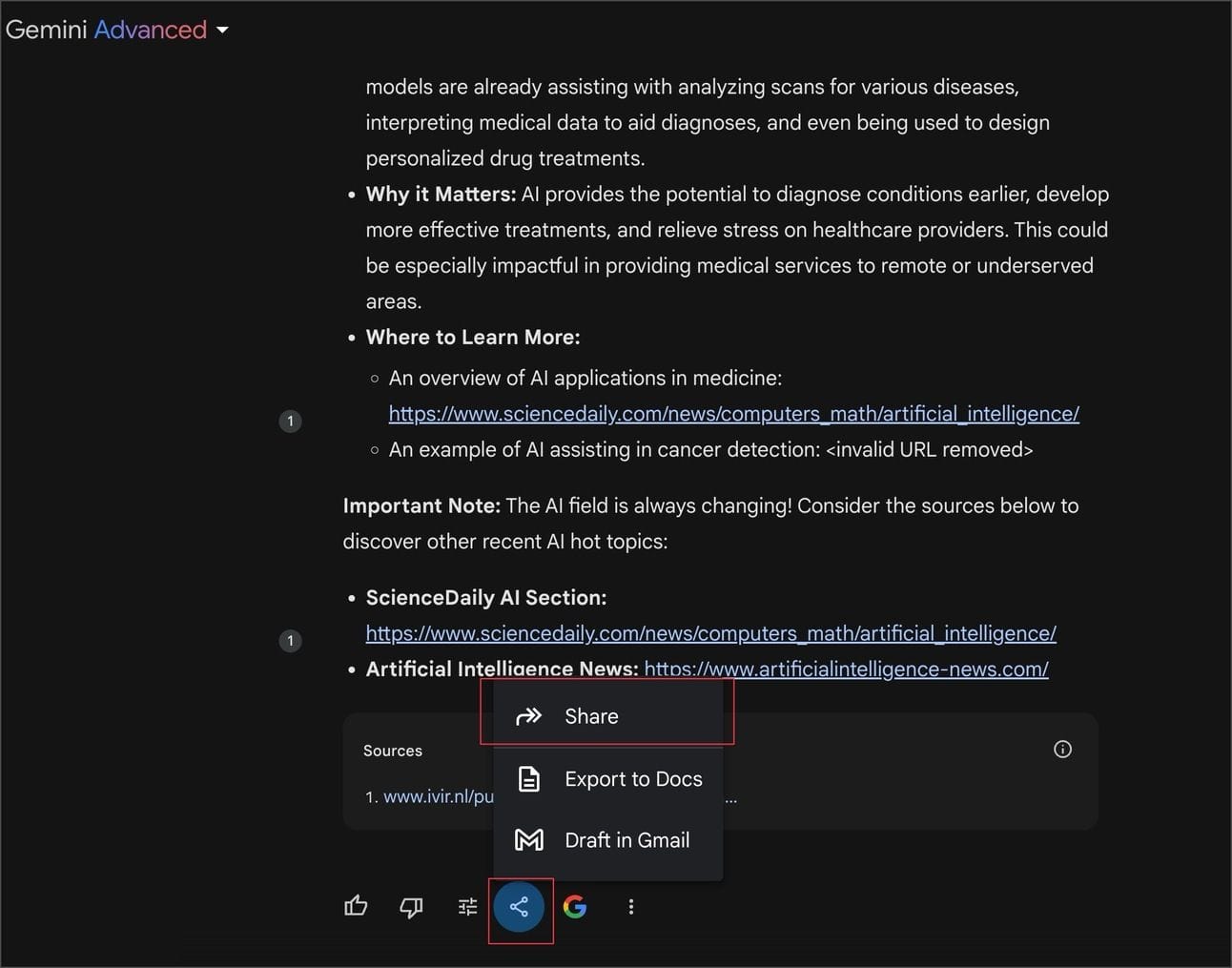
First option Press "Share".
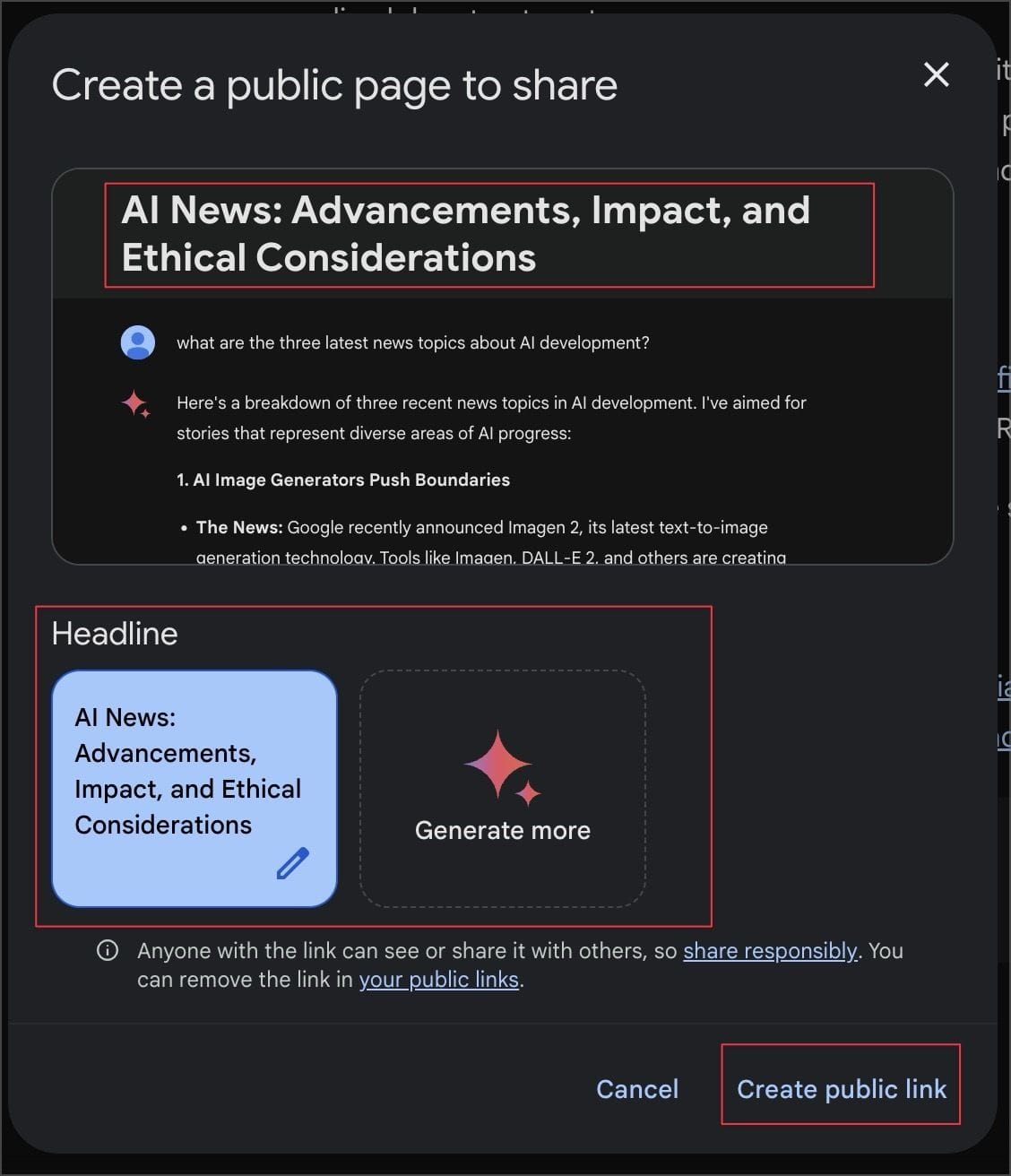
- When you press Create public link, it will immediately create a Public Page for us.
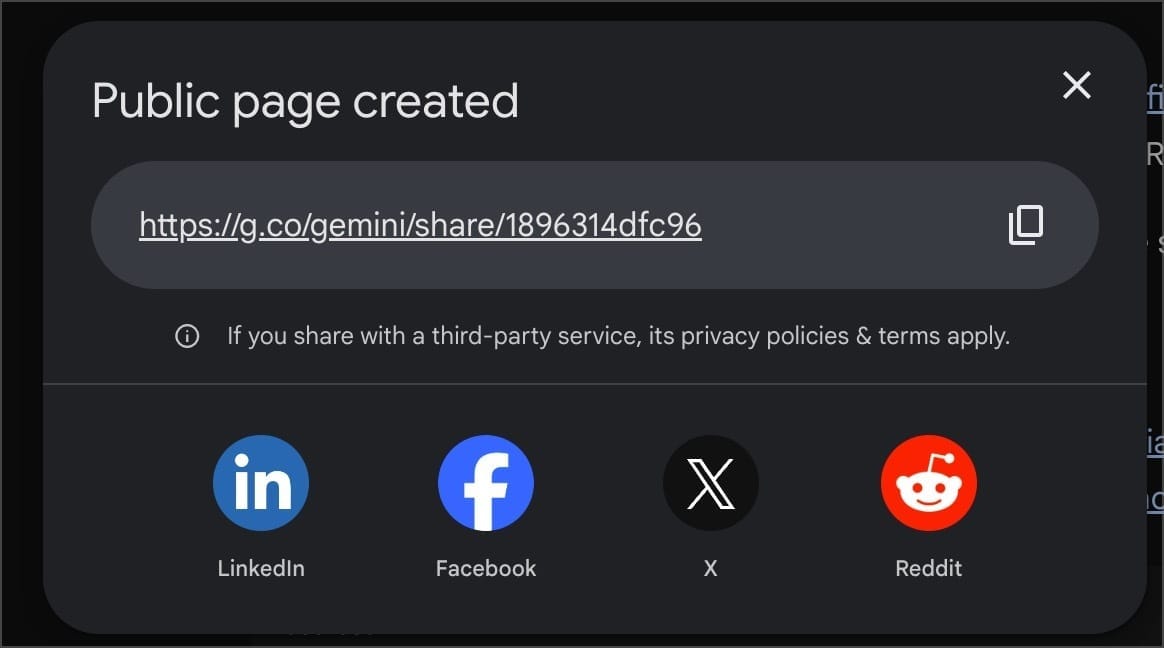
ChatGPT has this one, but Gemini's does better. You have the option to go to LinkedIn, Facebook, X, and Reddit.
Export to Docs
Click Share and send the resulting Output to create a Google Docs file.
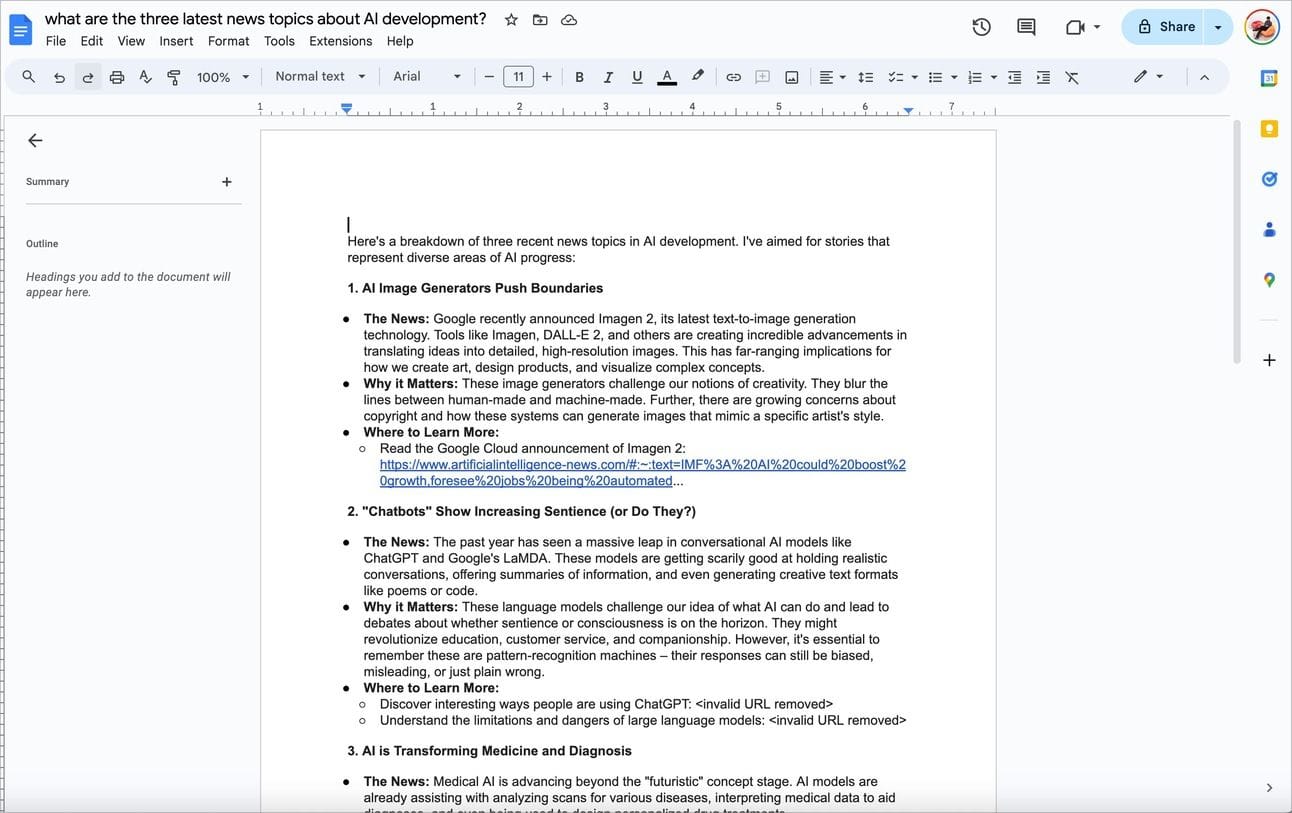
It's super easy for content creators. Moreover, now there are tools that edit Google Docs and can publish articles to WordPress. The more convenient, easy and fast.
Targeting tools -> https://gopublish.in/
If the output is a table, it can be exported to Google Sheet immediately. good.
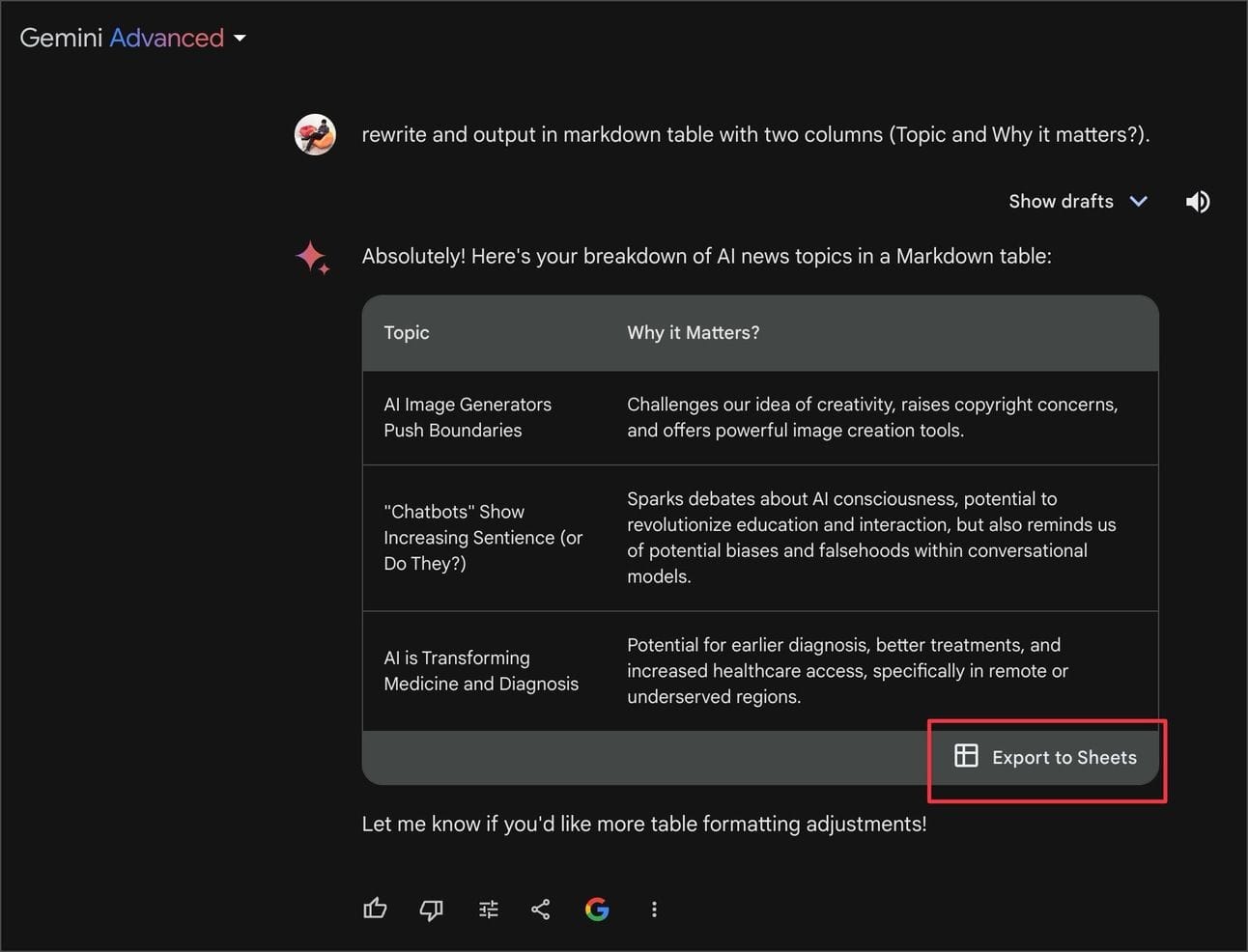
Send Output as a Draft Email in Gmail Super convenient.
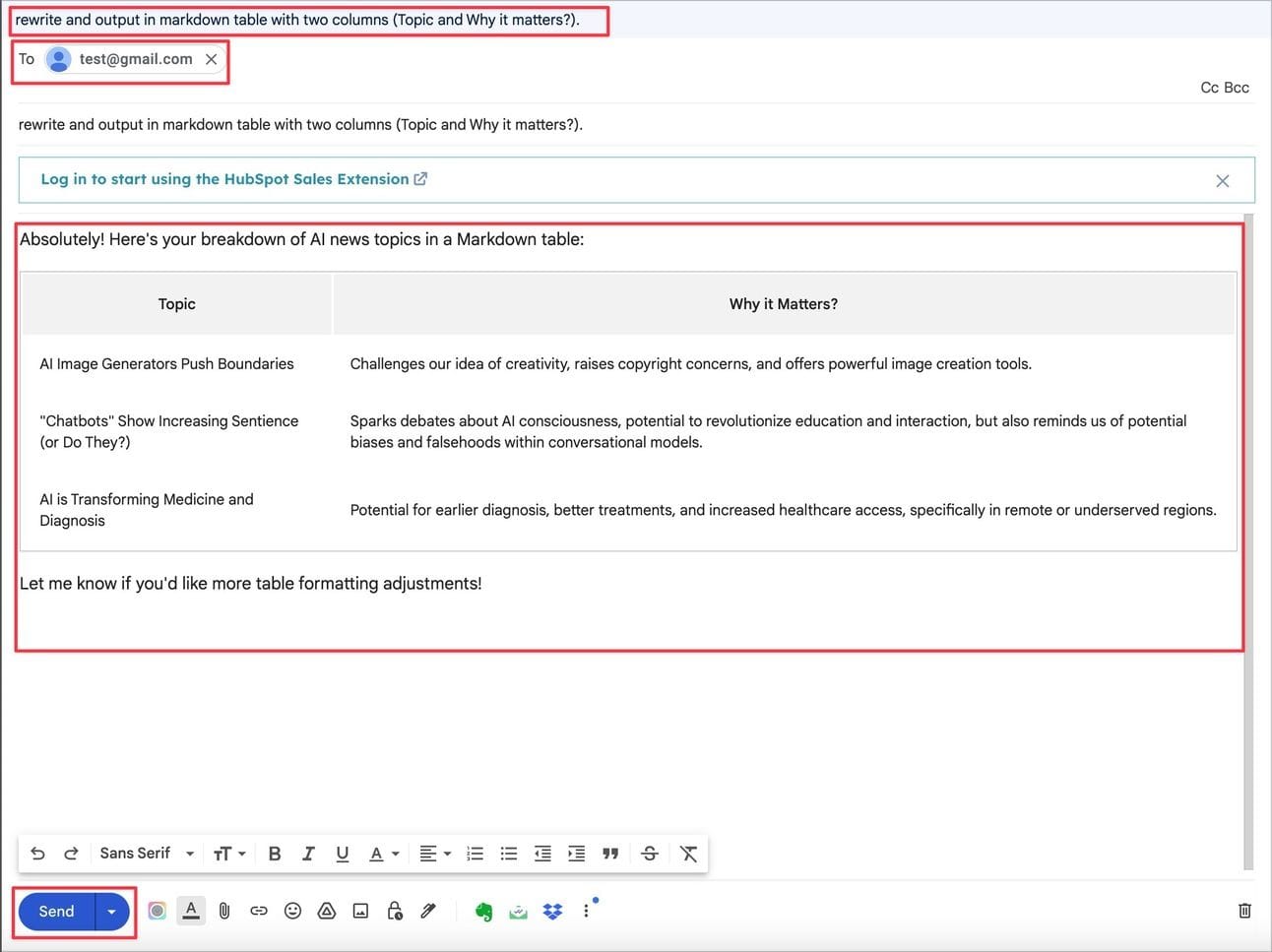
4. Use Output to search for more on Google Search.
Red Star The Google icon will tell you which website the output is from.
In the highlighted sentence, there will be a drop down to see more.
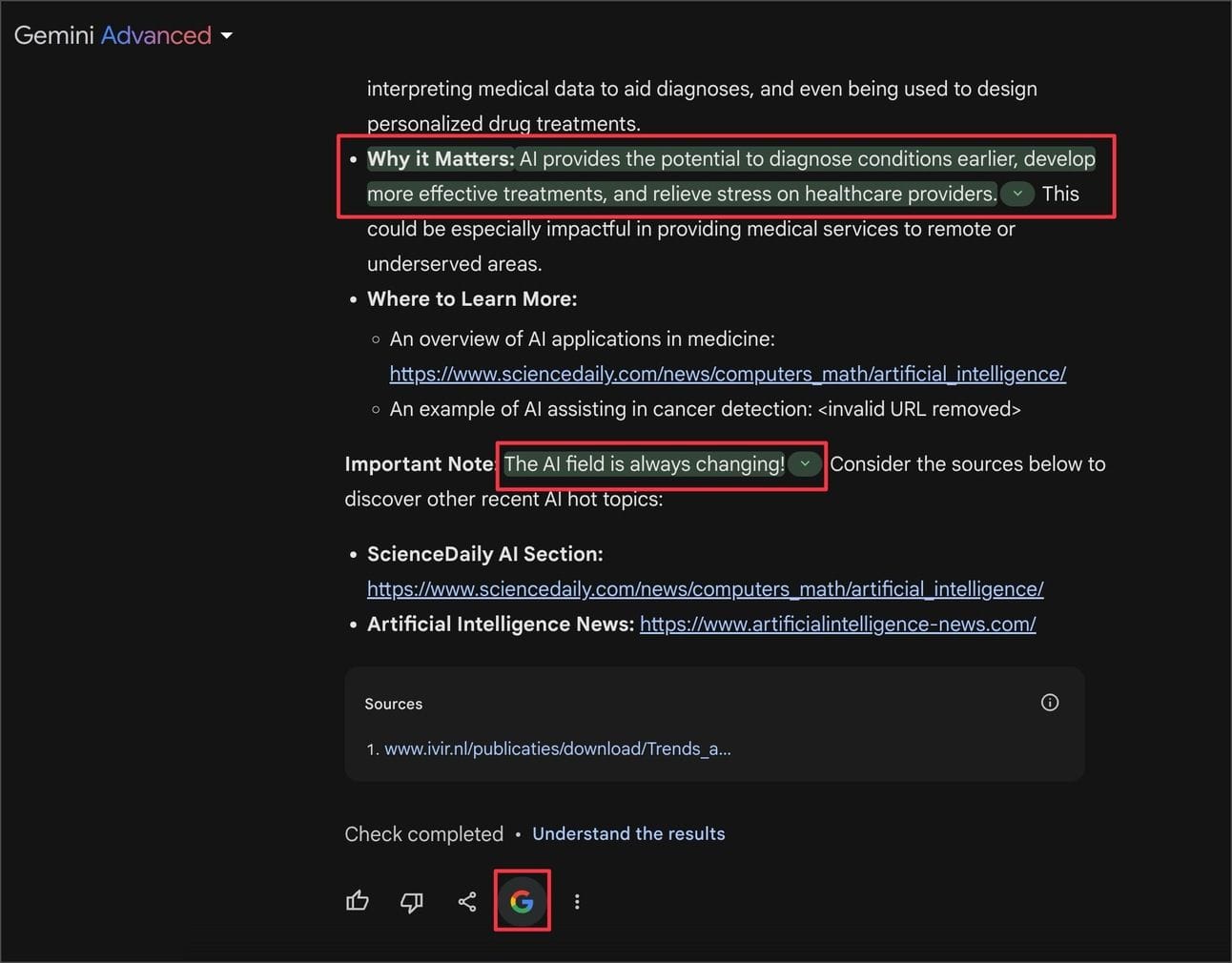
Press the drop down and it will say "Google Search found similar content, like this:" which we can click to read and check the reference source. There is no fake link to deceive.
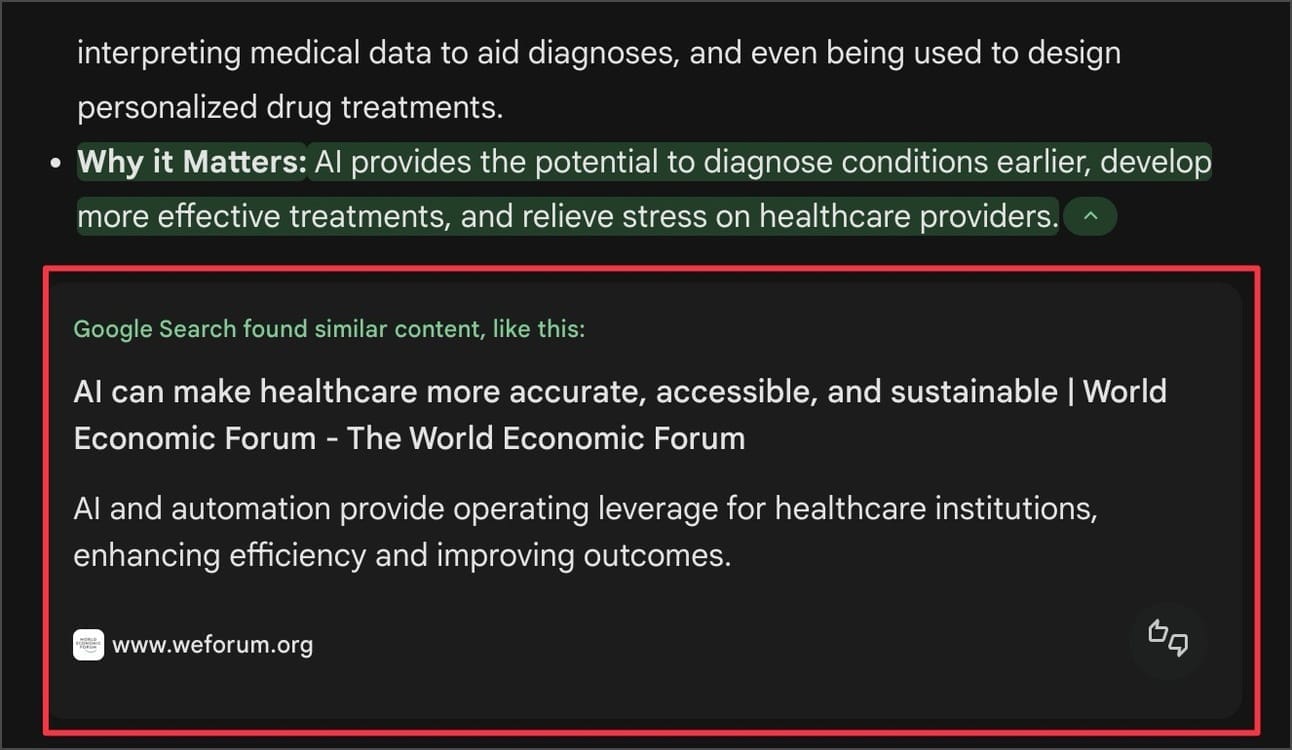
There is an option to search related topics.
It makes it easier for them to continue their research on related matters.
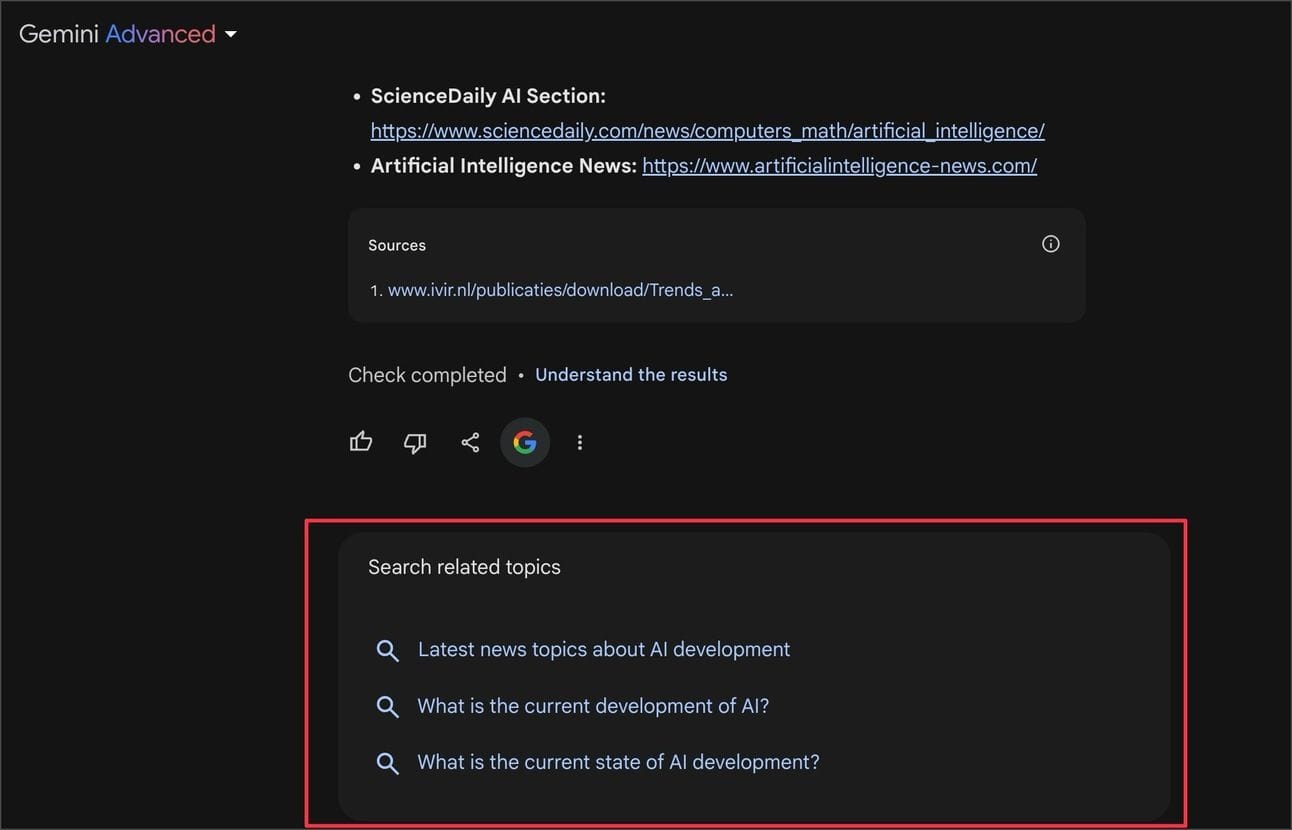
5. Extensions
Like a plugin, add capabilities to Gemini
Click to see what extensions are available in the menu next to Settings -> Extensions or go directly to this link. https://gemini.google.com/extensions
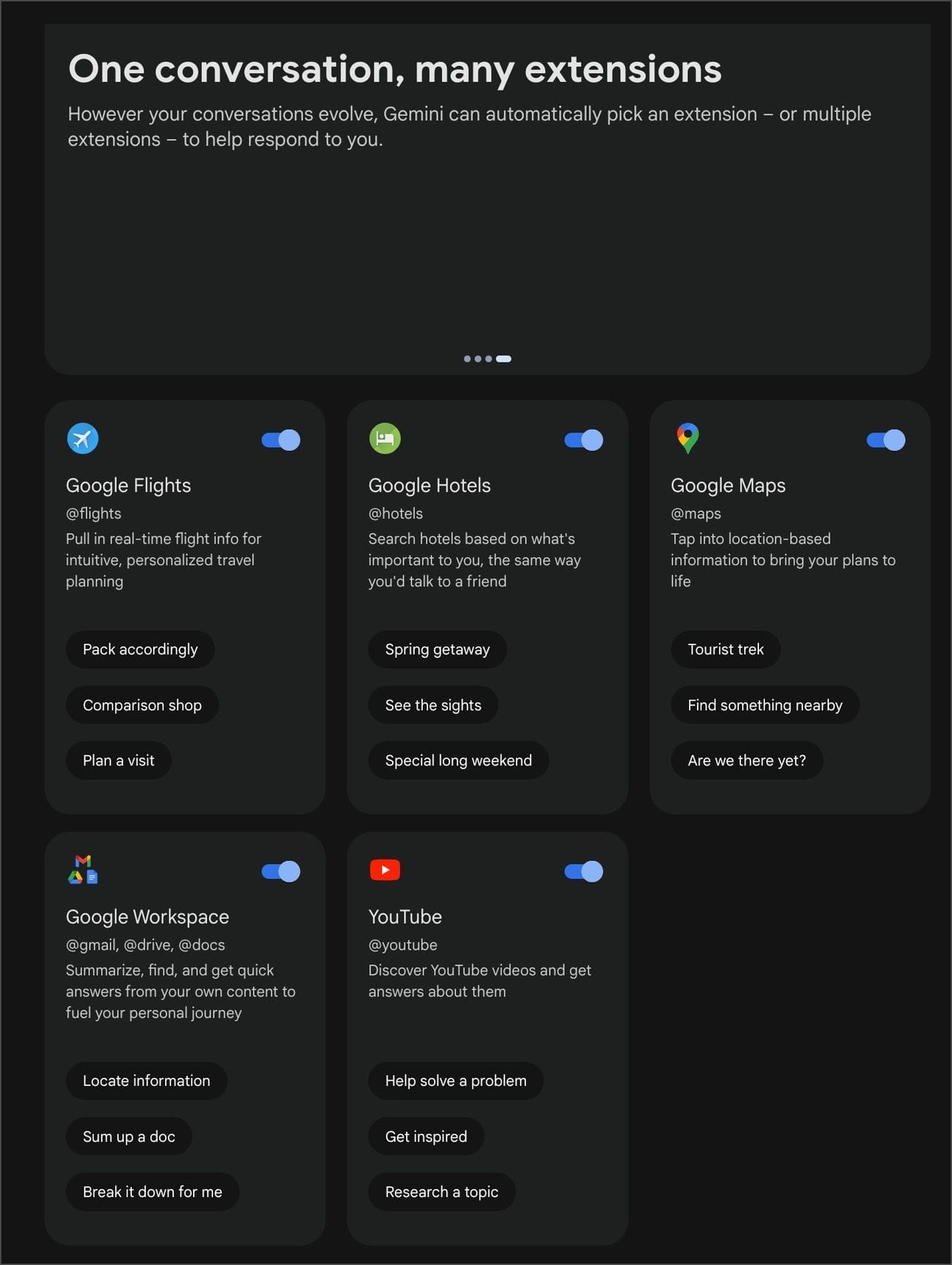
There are options to choose from:
- Flights Use data extracted from Google Flights
- Find a hotel using information from Google Hotels
- Find places, restaurants, and more using data from Google Maps
- Extract the answer Summary from a file or document already in the Google Drive You can use the files you have stored as knowledge for Gemini.
- Gmail, Drive, Docs, and YouTube
To run it, just mention each extension in the Command Prompt.
5.1 Find flights from Google Flights and hotels from Google Hotels
Mention : @flights for flights Mention : @hotels for hotels
The magic is that it can mix information into the same prompt, let it find both flights and hotels at the same time (you can enter @maps and let it find more restaurants).
Examples of prompts include:
@flights @hotels check flights and hotels for my Chiangmai trip on the next Monday
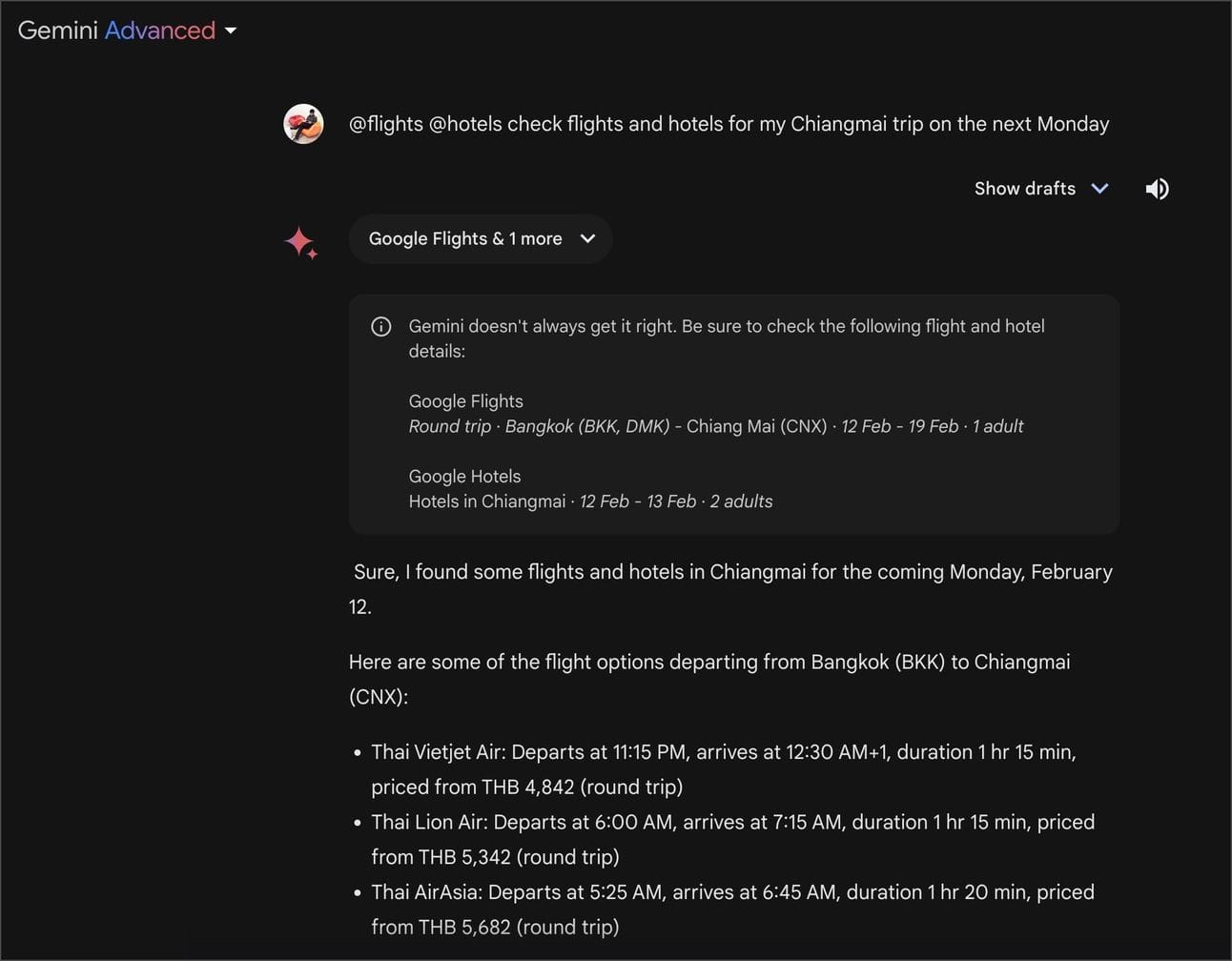
The result is back to the flight schedule of each airline with hotel accommodation.
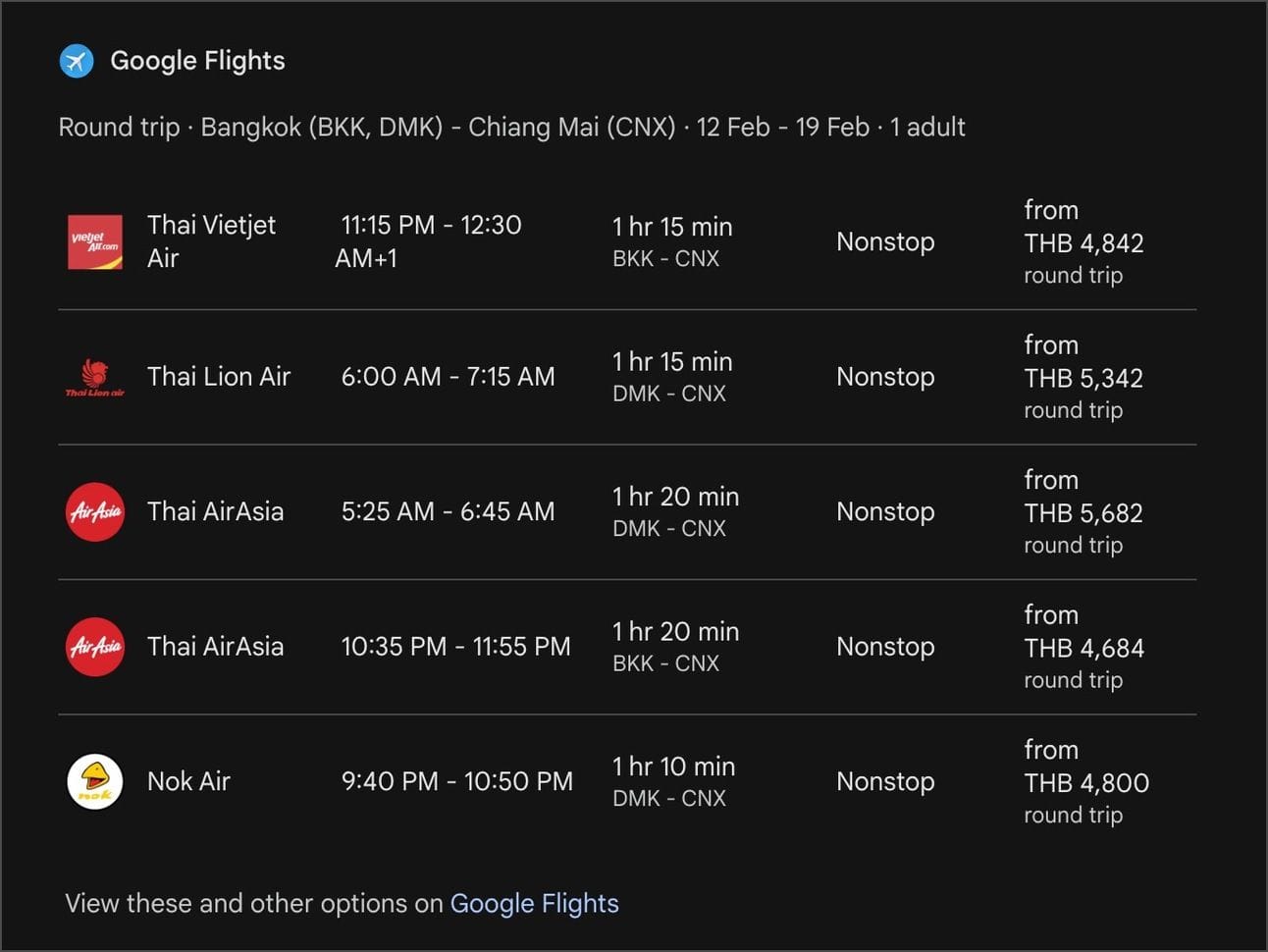
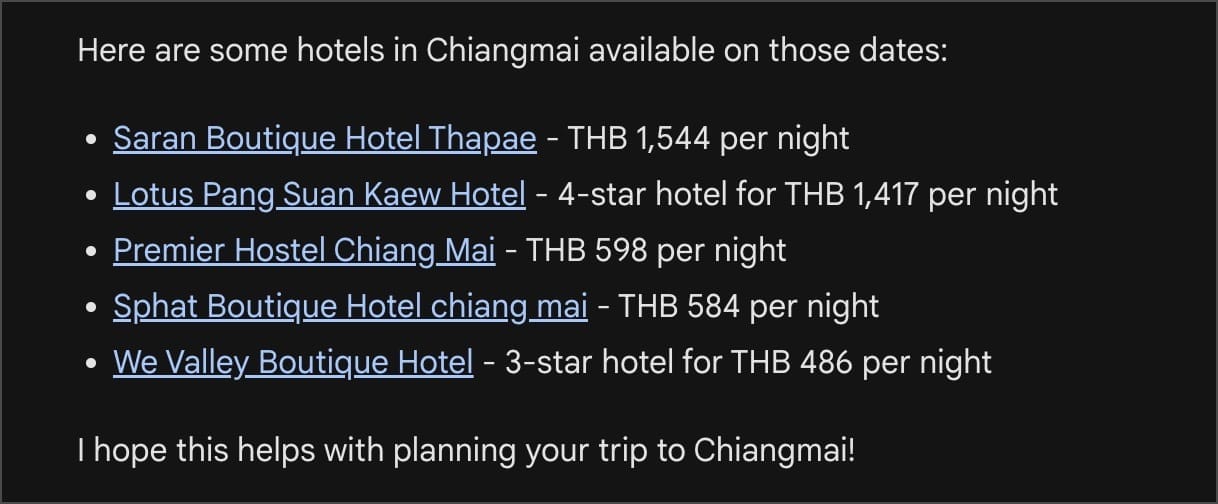
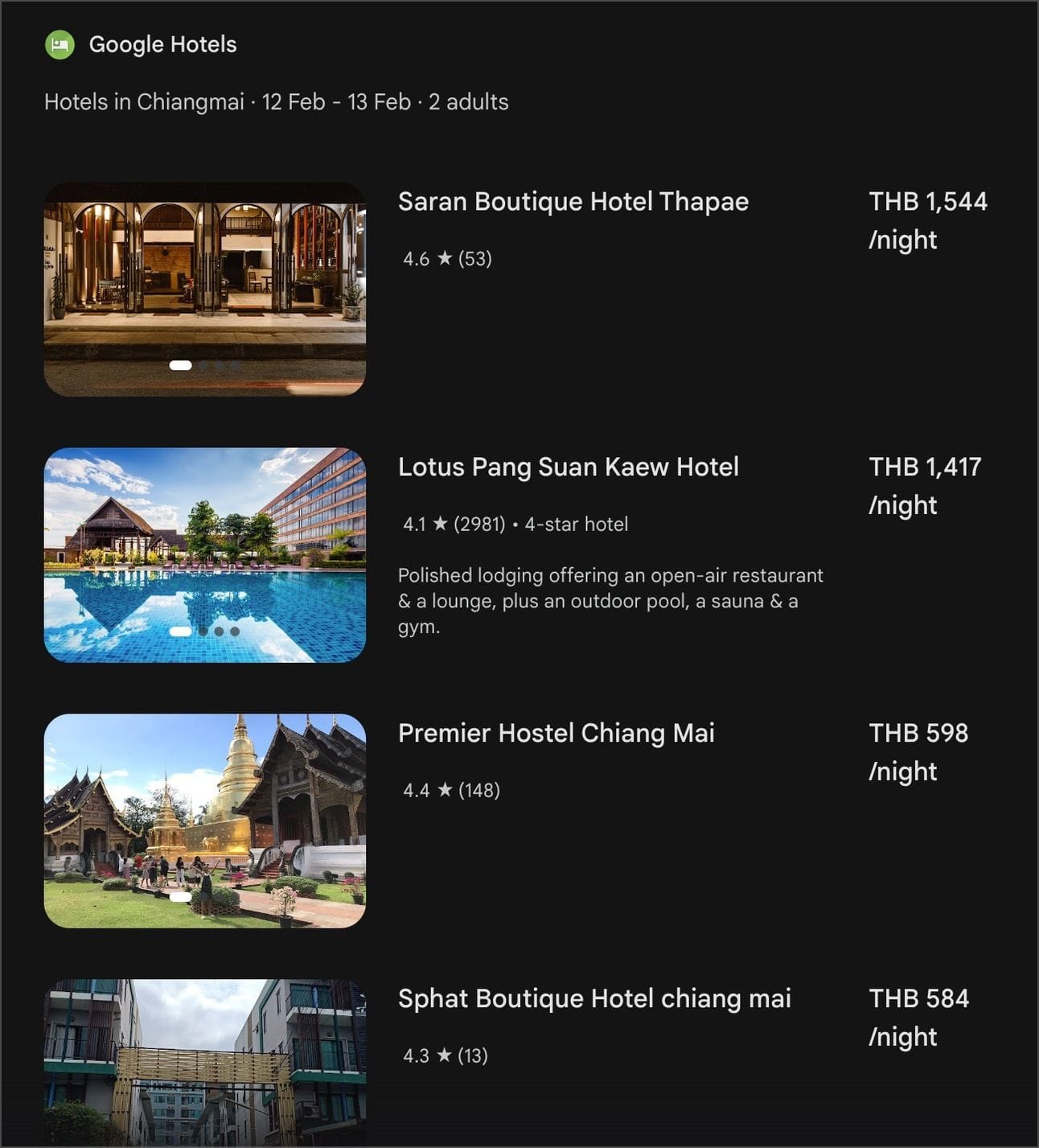
Book your flight tickets and book your hotel room. Very good, suitable for planning a trip.
5.2 Find location information using the Google Maps extension
mention : @maps
Examples of prompts include:
@maps find cafe around here
It will show a café near my house (Pradipat area).
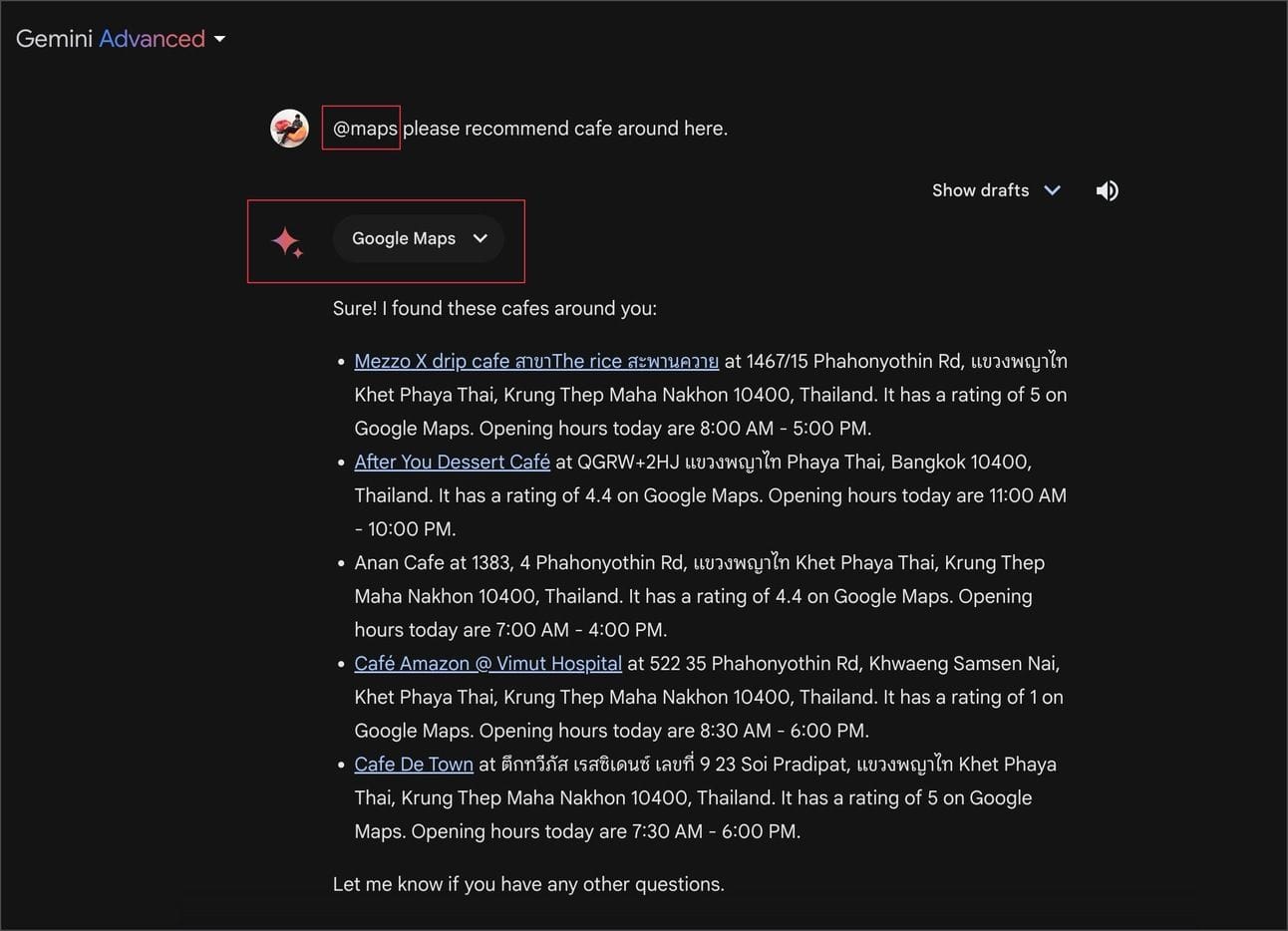
With a map image from Google Maps and pins are ready.
Press from the pin and it will bounce to Google Maps.
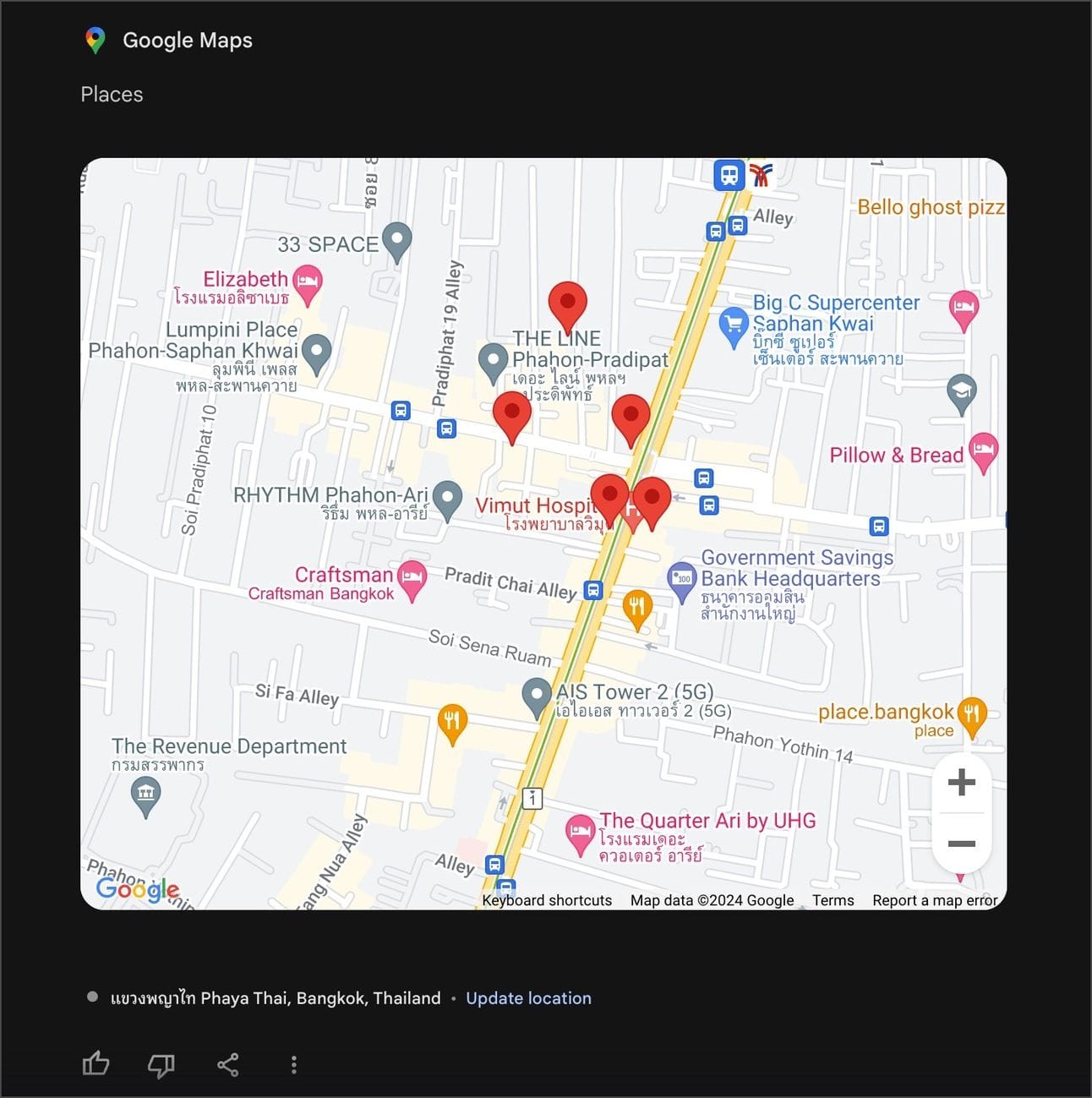
5.3 Find YouTube clips on topics that interest us
mention : @youtube
Examples of prompts include:
@youtube find the latest Korean series review from Netflix
The results will be shown as a link, explanation and clip preview cover.
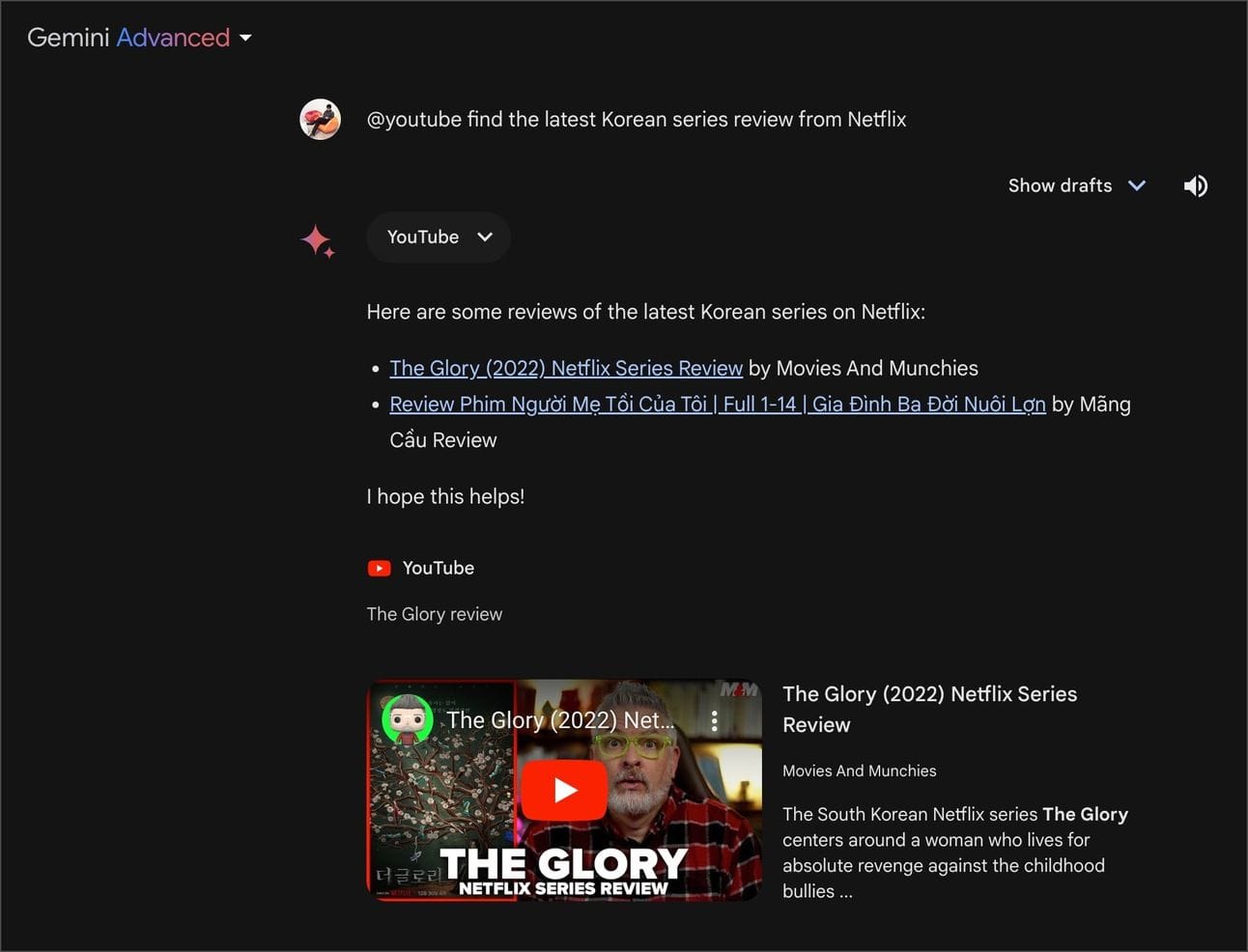
5.4 Find the documents and files we need in Google Drive.
mention : @docs or @drive
Examples of prompts include:
@docs list all proposal from my Google Drive.
It will collect what documents related to proposals are available in Google Workspace (both PDF and Google Docs).
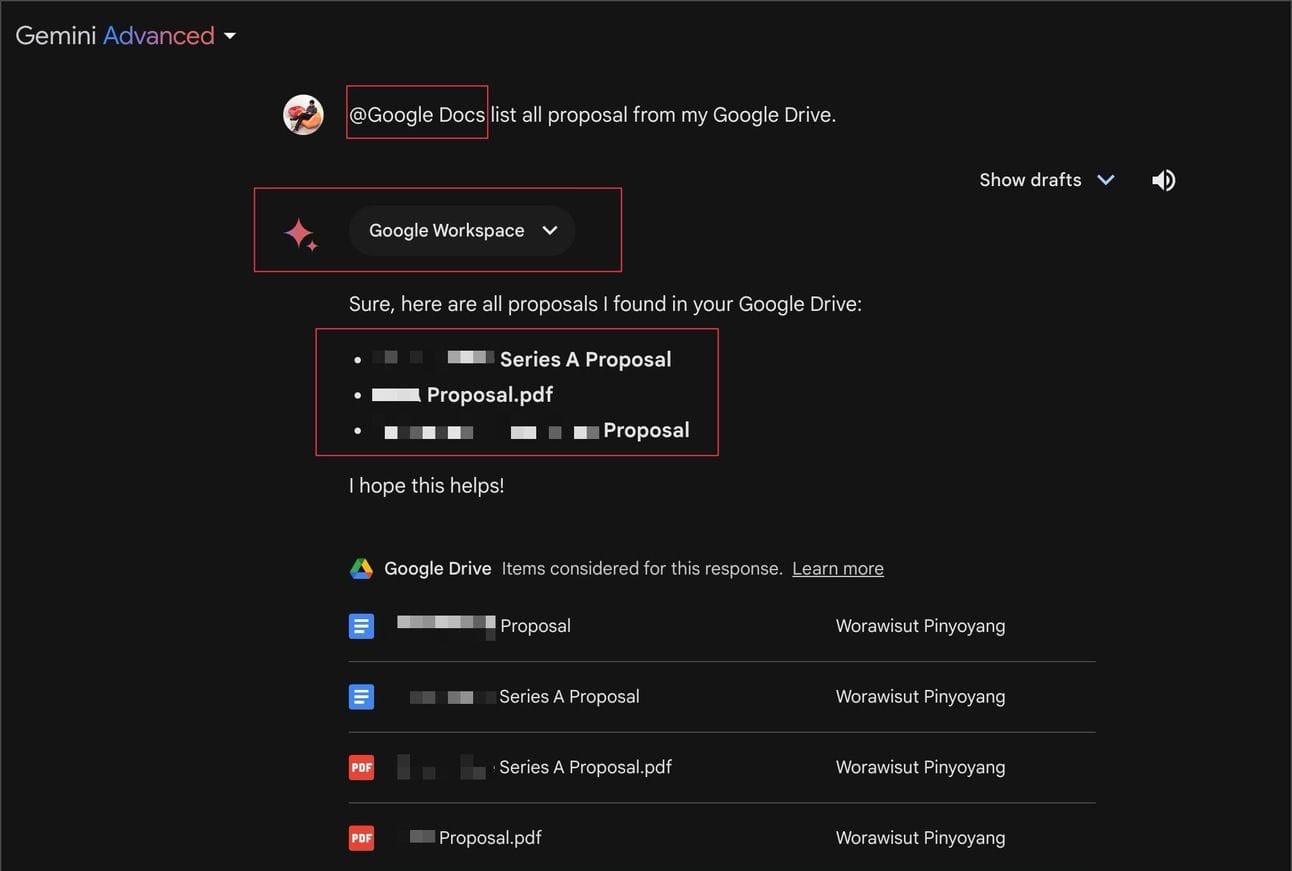
My favorite feature is that you can run a combination of extensions in a prompt, like instructing them to pull data from multiple sources together to make up what we want, and choose where to go. Life is convenient now.
Hopefully, these Google Gemini techniques will be useful to everyone.
Please subscribe to the newsletter to update new knowledge about AI.
Together, we will step into the era of AI. 😄


